If you notice a slowdown in your UK Instagram account, you want to know how to clear your Instagram cache. A cache is likely to be present in any app that displays images. Storing pictures in the cache will make it easier to reload in the future. However, the cache on Instagram grows significantly over time. And this results in the app and your device slowing down.
So, how can you clear your Instagram cache? First, select “Settings” on your mobile phone. After that, click the “Apps” option. Then choose “Other apps.” After clicking on a social media site, a list of related sites will display. Next, click on “Instagram”. Go to “Storage” and choose the “Clear Cache” selection. Clicking the button turns it grey. By doing so, you can remove the Instagram cache.
This article will provide step-by-step methods for you to learn how to clear your Instagram cache.
How to Clear Your Instagram Cache
You can clear the Instagram cache on iOS and Android by following the steps below.
Method 1: Clearing Instagram Cache from iOS
Delete Instagram and reinstall it if you want to clear the cache on iPhones and iPad. In this process, you do not lose important files that you have downloaded. Here’s how you can accomplish the task:
- Choose the home screen and locate the Instagram app icon. Alternatively, you could use your mobile settings” list of apps.
- Hold the app when you are on your home screen, and a menu will appear beside it. Try waiting until you see all the other apps jiggle around it.
- You can remove the app by pressing the “minus” sign in the top right corner or selecting “Remove” from the menu.
- As soon as the prompt appears, confirm the deletion of the app.
- Login as usual after reinstalling the app.
- Additionally, disable iCloud backup so it cannot restore the app.
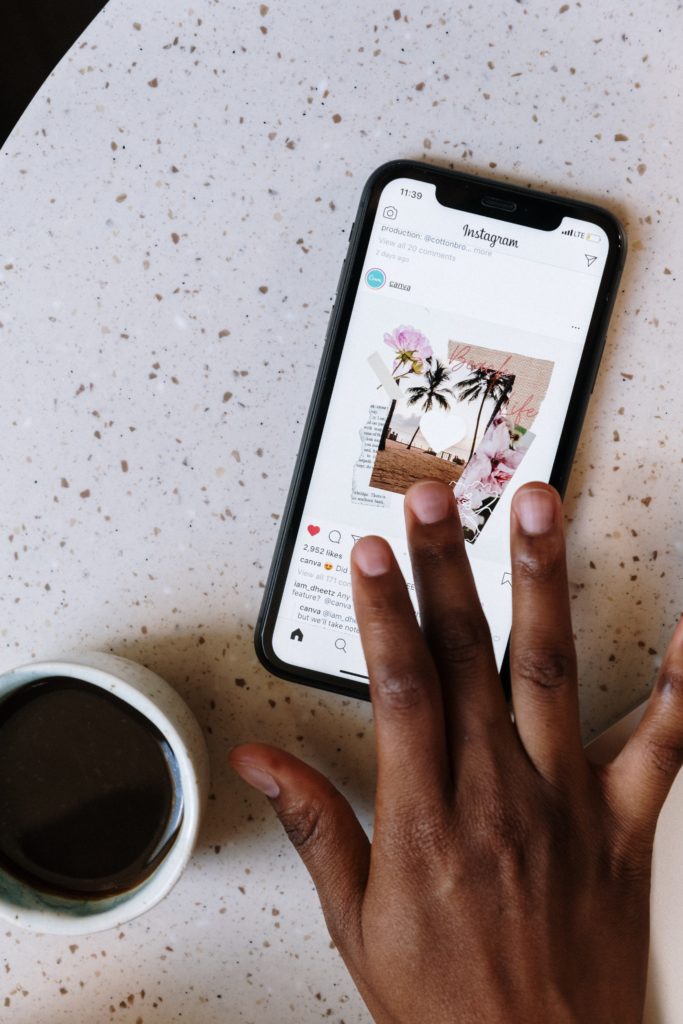
Method 2: Clearing Instagram Cache from Android
Deleting the app of your Instagram account is necessary on Android to get rid of all the unwanted cache. Follow these steps to complete the process:
- First, select the “Settings” menu.
- In the bottom left corner, click “Apps.”
- Following that, click “Other apps.” Once you click on a social media site, a list will appear. Select Instagram.
- Click “Storage”, and you’ll see a “Clear Cache” option. Clicking the button will make it grey out.
- Additionally, you can see that the cache amount has dropped to 0 bytes.
Like deleting text messages on your phone, you can also delete your Instagram cache; it is just that simple. Clearing the cache on Android will reset Instagram. However, cache clearing does not result in the loss of any downloaded images or videos.
Conclusion
It only takes a minute to clear the cache on Instagram. The application will get faster after you erase the cache build-up on Instagram.
There will be a noticeable improvement in the app’s speed from clearing the cache. Following the above methods, you’ll soon know how to clear your Instagram cache.