You may want to delete your UK Facebook group but aren’t sure how to delete a Facebook group. People with similar interests can connect easily by creating a Facebook group.
There is a possibility, however, that you have stopped engaging in certain Facebook groups, and the notifications you receive from these groups have become more frustrating. If so, you may want to remove such a group. But, how to do so?
The best way to remove a Facebook group is to remove all the members. After that, you will need to leave the group as well. When no members remain in a group, the group automatically gets deleted. However, remember that after deleting a group, you cannot restore it. You can also pause a group if you want.
Read on to discover more about how to delete a Facebook Group.
How To Delete A Facebook Group?
Follow the methods to delete a Facebook group using a desktop or a mobile.
Deleting A Facebook Group Using Desktop
You can delete your Facebook group from your computer using these steps:
- On any Facebook page, click “Groups” to access a group’s profile.
- From the left-hand menu, click “Groups.”
- Your group will appear under “Groups you manage,” and you must select it.
- From the group’s main menu, select “Members.”
- Select the three dots next to the names of the members you would like to remove. Click on the “Remove member.”
- You will have to click “Confirm.”
- Click the three dots icon beside your name once you have successfully removed all group members.
- Then, click on the “Leave group” option. By clicking it, you can immediately delete the group.
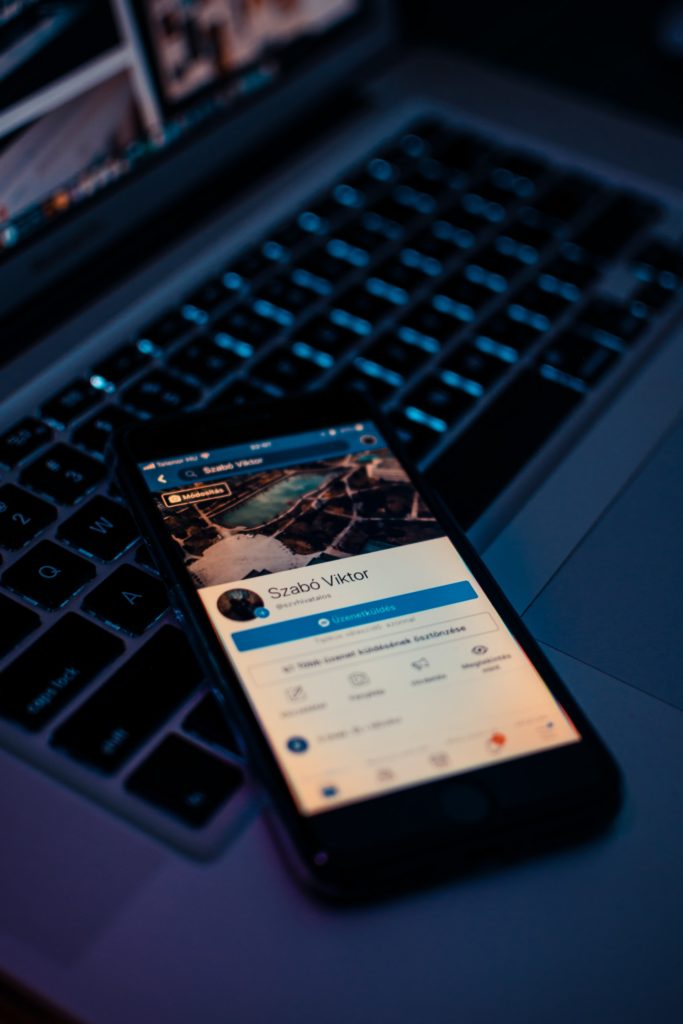
Deleting A Facebook Group Using Mobile
You can delete your Facebook group on your mobile device by following these steps:
- Select the “Groups” option from the bottom menu, and it will take you to the Groups page.
- You will return to the Groups page, where you can click “Your Groups.
- Select your group under “Groups You Manage.”.
- To find out how many people are in the group, tap “X members.”
- You will now see the total members when you click “See All” in the Members section.
- In the new window, tap “Remove [person’s name] from the group.”
- Next, click “Confirm.”
- Click the three dots after removing all group members successfully.
- When you click the “Leave group.” button, you can confirm your decision to leave the group.
By following the above steps, you’ll successfully delete the Facebook group. But note that all the Facebook likes and comments within the group will also be deleted.
Gathering a respectable number of likes and comments, whether it’s on a Facebook group, profile, or page, is not easy. So, think twice before deleting any group, page, or profile.
If you’re struggling to gather the likes and followers you need for your Facebook Page, why not buy them?
And we’ve written a blog post on the Best Sites to Buy Facebook Likes to help you.
Increase your Facebook group, page, or profile status easily, using any of the trustworthy services listed in the post.
Conclusion
Facebook groups can help you create communities of members who share a common interest and bring people together to advocate a cause together.
Keeping a Facebook group forever is not always a good idea. The option to delete a Facebook group exists regardless of the reason.
If you run a Facebook group as an admin, you can delete it by removing all members and then leaving it. The group will automatically get deleted when no members are in a group.
However, remember that restoring a deleted group is impossible after you have deleted it. Alternatively, you can pause a group. Hopefully, now you have learned how to delete a Facebook group.