Looking for ways how to fake your location on iphone without computer? Whether you’re trying to access geo-restricted content or simply want to protect your privacy, there are a few different methods you can use to change your location on your iPhone.
In this article, we’ll explore some of the most popular ways to fake your location on iPhone without a computer.
One option is to use a GPS spoofing app like AnyTo or iMoveGo. These apps allow you to set a fake GPS location on your iPhone, which can trick apps and services into thinking you’re somewhere else.
Another option is to use a VPN with a location spoofing feature. This allows you to connect to a server in a different location, which can also change your perceived location.
Keep in mind, however, that not all VPNs support location spoofing, so be sure to choose a reputable provider that does.
Finally, you can also use a location spoofing service like GFaker, which allows you to change your location without a computer.
Why Fake Your Location?
There are many reasons why you might want to fake your location on your iPhone. Here are a few common scenarios:
- Privacy: You may not want certain apps or people to know your real location. By faking your location, you can protect your privacy and keep your whereabouts hidden.
- Accessing Content: Some apps and websites are only available in certain regions. By faking your location, you can access this content from anywhere in the world.
- Testing: If you’re a developer or tester, you may need to test how your app behaves in different locations. Faking your location can help you simulate these scenarios.
- Security: If you’re traveling to an unfamiliar location, you may not want to reveal your real location to strangers. By faking your location, you can keep your whereabouts private and stay safe.
Whatever your reason for wanting to fake your location, there are several ways to do it on an iPhone without a computer. Keep reading to learn how.
How To Fake Your Location On iPhone Without Computer Using A VPN App
If you want to fake your location on your iPhone without using a computer, you can use a VPN app.
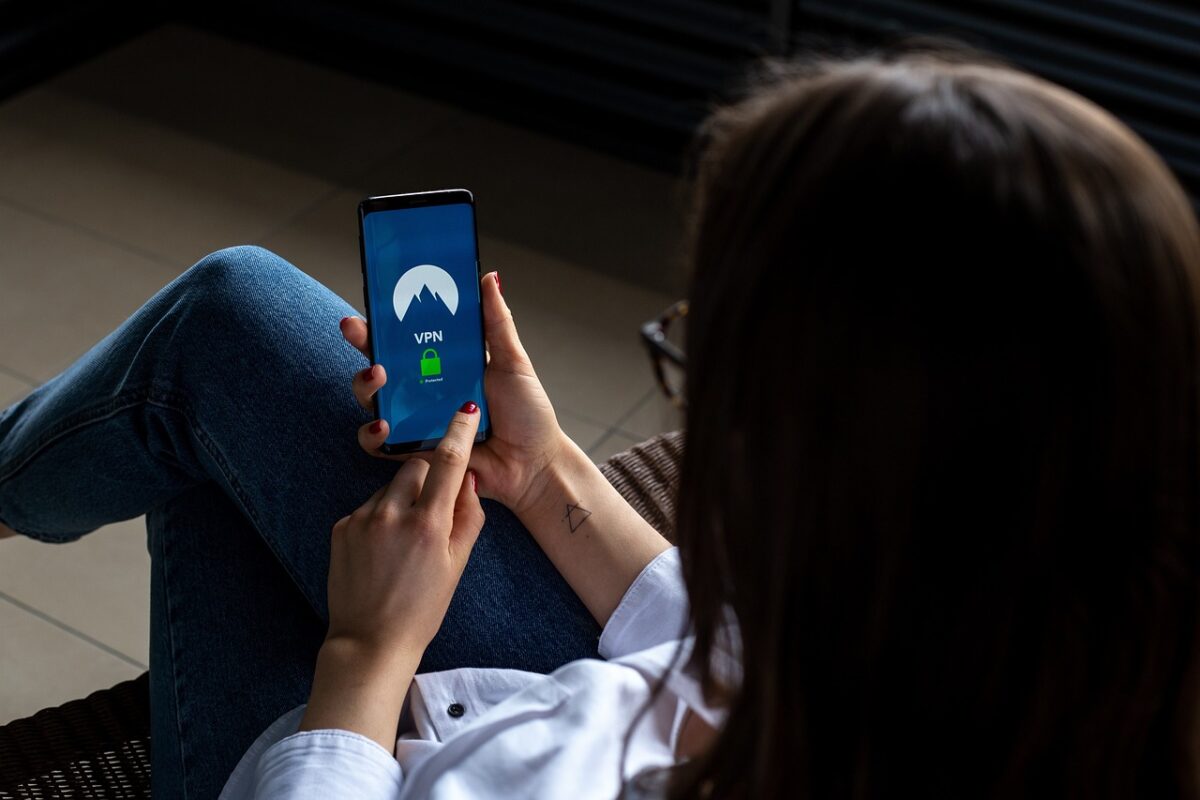
Here are the steps you need to follow:
Step 1: Download A VPN App
First, you need to download a VPN app from the App Store. There are many VPN apps available, so make sure to choose a reliable one that has good reviews.
Step 2: Install And Open The VPN App
After downloading the VPN app, install it on your iPhone and open it. You will need to create an account if you haven’t already done so.
Step 3: Choose A Location
Once you have opened the VPN app, you need to choose a location to fake your location. Most VPN apps have a list of locations you can choose from, so select the one that you want to use.
Step 4: Connect To The VPN
After selecting a location, you need to connect to the VPN. This will change your IP address and make it appear as if you are located in the location you selected.
Using a VPN app to fake your location on your iPhone is a simple and effective way to do so. Just make sure to choose a reliable VPN app and follow the steps outlined above.
Using A Location Spoofing App
If you want to fake your location on iPhone without a computer, you can use a location spoofing app. These apps are easy to use and don’t require any technical knowledge. Here are the steps to follow:
Step 1: Download A Location Spoofing App
First, you need to download a location spoofing app from the App Store. There are many apps available, but make sure to choose one that has good reviews and ratings. Some popular options include Fake GPS Location, GPS JoyStick, and Location Faker.
Step 2: Install and Open the Location Spoofing App
Once you’ve downloaded the app, install it on your iPhone. After installation, open the app and grant it permission to access your location. You may also need to disable the “Find My” feature on your iPhone.
Step 3: Choose A Location
Next, choose the location you want to spoof. You can either enter the address or coordinates manually or select a location from the map. Make sure to choose a location that is far away from your actual location.
Step 4: Spoof Your Location
Once you’ve chosen the location, click on the “Start” or “Spoof” button to begin faking your location. The app will now override your iPhone’s GPS and display the fake location you selected.
Keep in mind that some apps may require a subscription or in-app purchases to unlock all features.
Also, using a location spoofing app may not work with all apps or services that require your location, such as ride-sharing apps or weather apps. Use these apps responsibly and only for legal purposes.
Using A GPS Spoofing Device
If you want to fake your location on your iPhone without a computer, you can use a GPS spoofing device.
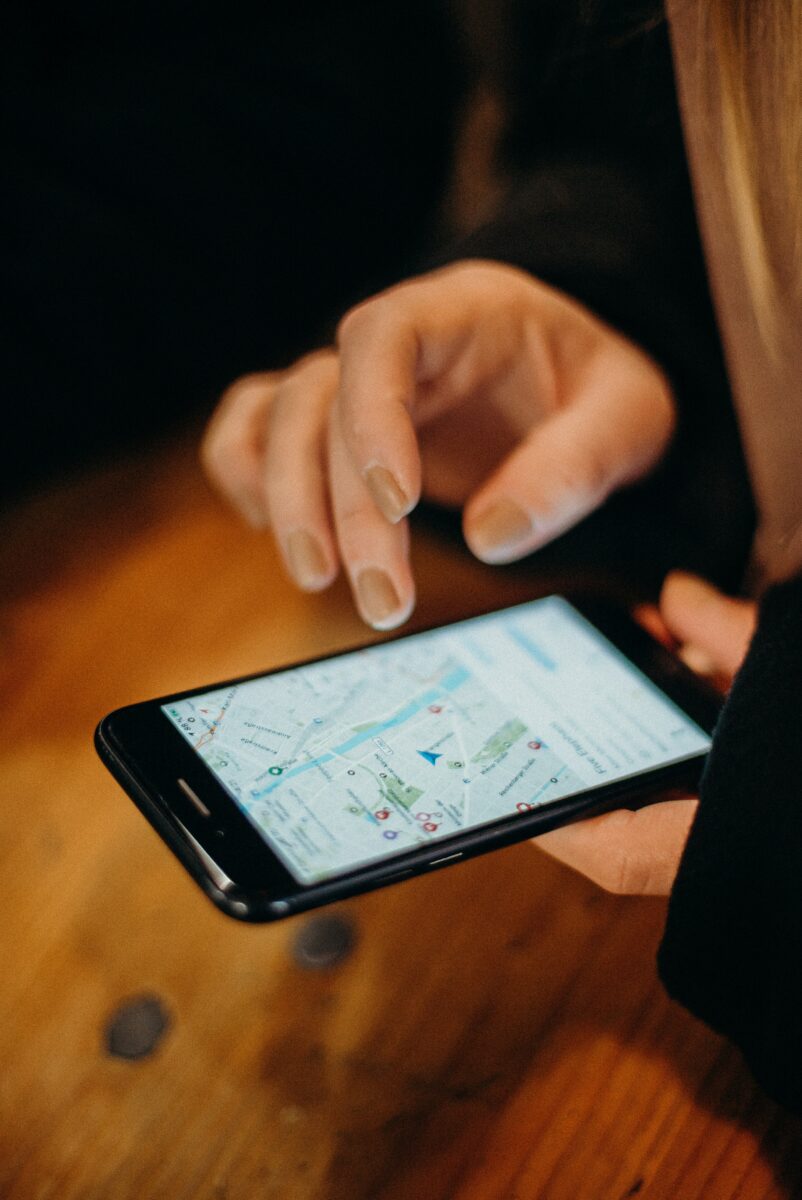
Here are the steps to follow:
Step 1: Purchase A GPS Spoofing Device
You can find GPS spoofing devices online or at electronic stores. Make sure you choose a device that is compatible with your iPhone and has good reviews.
Step 2: Connect The GPS Spoofing Device To Your iPhone
Connect the GPS spoofing device to your iPhone using Bluetooth or Wi-Fi. Follow the instructions that come with the device to pair it with your iPhone.
Step 3: Choose A Location
Once the GPS spoofing device is connected to your iPhone, you can choose a location to spoof. You can use an app that comes with the device or download a GPS spoofing app from the App Store.
Step 4: Spoof Your Location
Once you have chosen a location, you can start spoofing your location. The GPS spoofing device will send fake GPS signals to your iPhone, making it think that you are in a different location.
It is important to note that using a GPS spoofing device may not work with all apps. Some apps may detect that you are using a spoofed location and may not work properly. Also, using a GPS spoofing device may drain your iPhone’s battery faster than usual.
Key Takeaways
If you’re looking to fake your location on your iPhone without using a computer, there are a few things to keep in mind. Here are the key takeaways from this article:
- There are several apps and tools available that allow you to fake your location on your iPhone without a computer. Some of the most popular options include iMoveGo, GFaker, and AnyTo.
- When choosing an app or tool to fake your location, make sure to do your research and read reviews to ensure that it is reliable and safe to use.
- Keep in mind that faking your location can have both positive and negative consequences. While it can be useful for protecting your privacy or accessing content that is otherwise restricted, it can also be used to deceive others or engage in illegal activities.
- If you do decide to fake your location, be aware that it may not always be foolproof. Some apps and services may be able to detect that you are using a fake location, and there is always the risk of accidentally revealing your true location.
- Finally, remember to use faked locations responsibly and ethically. Don’t use them to deceive others or engage in illegal activities, and always be aware of the potential consequences of your actions.
By following these tips and using the right tools, you can easily fake your location on your iPhone without a computer. Just be sure to use this power responsibly and with caution.