Do you ever find yourself wanting to hide text messages on your iPhone without deleting them?
Maybe you have a conversation that you don’t want others to see, or you simply want to keep your messages more organized.
Whatever your reason may be, there are several ways how to hide text messages on iPhone without deleting them.
One option is to create a new folder on your home screen and move the conversation you want to hide into that folder.
This way, the conversation will be out of sight and won’t appear in your main Messages app.
Another option is to use the Hide Alerts feature, which allows you to mute notifications for specific conversations without actually deleting them.
These are just a few of the ways you can hide text messages on your iPhone, and we’ll explore them in more detail in this article.
Why Hide Text Messages?
Text messaging is one of the most popular ways to communicate with friends, family, and colleagues.
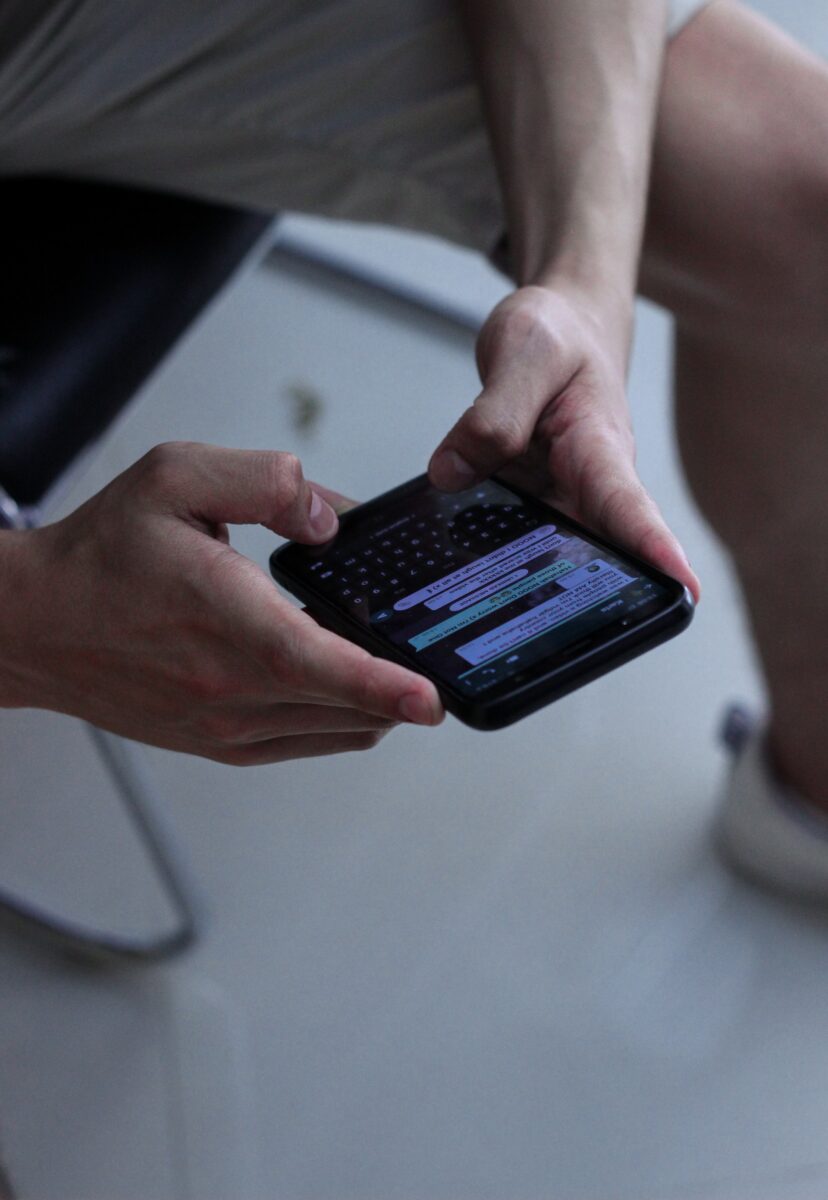
However, sometimes you may need to keep certain conversations private. Whether it’s for personal reasons or to protect sensitive information, hiding text messages on your iPhone can be a useful tool.
One reason to hide text messages is to keep your conversations private. You may not want others to know what you’re discussing with certain individuals.
For example, you may be planning a surprise party for a friend or discussing confidential work information. Hiding these text messages can help ensure that your privacy is protected.
Another reason to hide text messages is to keep your message inbox organized. If you receive a lot of text messages, it can be overwhelming to see all of them in your inbox.
By hiding certain conversations, you can keep your inbox clutter-free and make it easier to find important messages.
Finally, hiding text messages can help prevent accidental disclosure of sensitive information.
If you leave your phone unattended, someone may be able to read your text messages. By hiding certain conversations, you can help prevent this from happening and protect your privacy.
Overall, hiding text messages on your iPhone can be a valuable tool for protecting your privacy and keeping your message inbox organized.
How To Hide Text Messages On iPhone Without Deleting Them
If you want to keep your text messages private on your iPhone, there are several methods you can use to hide them without deleting them. Here are some of the most popular methods:
Archiving Conversations
One way to hide text messages on your iPhone is to archive them. Archiving a conversation moves it out of your inbox and into a separate folder, where it won’t be visible unless you specifically look for it.
To archive a conversation in the Messages app:
- Swipe left on the conversation you want to hide.
- Tap “Archive.”
To view your archived conversations:
- Tap the search bar at the top of the Messages app.
- Type the name or phone number of the person you were messaging.
- Scroll down to the “Messages” section and tap “More.”
- Tap “Archived Messages.”
Using Third-Party Apps
Another way to hide text messages on your iPhone is to use a third-party app that’s designed specifically for that purpose.
These apps typically offer more advanced features than the built-in messaging app, such as the ability to password-protect your messages or automatically delete them after a set period of time.
Some popular third-party messaging apps for iPhone include:
- Signal
- Telegram
- Wickr Me
- CoverMe
- Viber
Creating Hidden Folders
If you want to keep your text messages hidden but still have them easily accessible, you can create a hidden folder on your iPhone and move your messages into it. This will make the messages invisible to anyone who doesn’t know the folder exists.
To create a hidden folder on your iPhone:
- Create a new folder on your home screen by dragging one app icon on top of another.
- Rename the folder with a single space character (press and hold the name until it jiggles, then delete the name and type a single space).
- Move the messages you want to hide into the folder.
- Tap and hold the folder until it jiggles, then drag it to the rightmost home screen page.
To access the hidden folder:
- Swipe left on your home screen until you reach the rightmost page.
- Tap the folder with the single space character name.
- Enter your password or use Touch ID/Face ID to unlock the folder.
- Your hidden messages will be visible inside the folder.
These are just a few of the methods you can use to hide text messages on your iPhone without deleting them.
Choose the method that works best for you based on your needs and preferences.
How To Archive Conversations
When you want to hide a conversation from your main inbox without deleting it, you can archive it.
Archiving a conversation will remove it from your main inbox, but it will still be accessible in the archived folder. Here’s how to archive conversations on your iPhone:
Step 1: Open the Messages App
The first step to archiving a conversation is to open the Messages app on your iPhone. This app is pre-installed on your device and is represented by a green icon with a white speech bubble.
Step 2: Swipe Left on the Conversation
Once you’ve opened the Messages app, locate the conversation that you want to archive. Swipe left on the conversation to reveal several options, including “Archive.”
Step 3: Tap Archive
Tap “Archive” to move the conversation to the archived folder. You can access your archived conversations by swiping down on the main Messages screen and tapping on “See All” under the “Archived” section.
Archiving conversations is a great way to keep your main inbox organized and clutter-free while still being able to access important conversations when you need them.
How To Use Third-Party Apps
If you’re looking for more advanced options to hide text messages on your iPhone, you can use third-party apps.

These apps offer a range of features and can help you keep your conversations private. Here’s how to use them:
Step 1: Download A Third-Party App
First, you’ll need to find a third-party app that suits your needs. There are many apps available on the App Store, so take some time to research and read reviews before downloading. Some popular options include Signal, Wickr, and Telegram.
Step 2: Set Up The App
Once you’ve downloaded the app, you’ll need to create an account and set it up. Follow the app’s instructions to create a username and password, and set up any additional security features, such as two-factor authentication.
Step 3: Hide Your Conversations
Once you’ve set up the app, you can start hiding your conversations. Depending on the app you’ve chosen, there may be different ways to do this. Here are some common methods:
- Create a hidden chat: Some apps allow you to create hidden chats that are only accessible with a password or fingerprint. You can move your sensitive conversations to these chats to keep them private.
- Use self-destructing messages: Some apps allow you to set messages to self-destruct after a certain amount of time. This can be useful if you want to ensure that your conversations are never stored on your device.
- Encrypt your messages: Many apps offer end-to-end encryption, which means that your messages are scrambled and can only be read by the intended recipient. This is one of the most secure ways to hide your conversations.
Remember that while third-party apps can offer more advanced features, they may also come with their own privacy risks. Be sure to read the app’s privacy policy and understand how your data will be used and stored.
How To Create Hidden Folders
If you want to take your message hiding game to the next level, you can create hidden folders on your iPhone to store your conversations. Here’s how you can do it:
Step 1: Create A New Folder
- Tap and hold on an app icon on your home screen until all the apps start to jiggle.
- Drag one app on top of another app that you want to group together.
- Name the folder something inconspicuous, such as “Utilities” or “Productivity.”
Step 2: Move Your Conversations Into The Folder
- Open the Messages app.
- Swipe left on the conversation you want to hide.
- Tap on “More.”
- Tap on “Move Messages.”
- Select the folder you created in Step 1.
- Tap “Move Messages.”
Step 3: Hide The Folder
- Go to your home screen and find the folder you created in Step 1.
- Tap and hold on the folder until the contextual menu appears.
- Tap on “Remove from Home Screen.”
- The folder will still be accessible by swiping down on the home screen and typing in its name in the search bar.
By following these steps, you can easily create a hidden folder on your iPhone to store your conversations.
Just remember to choose an inconspicuous name for the folder and to remove it from your home screen to keep it hidden.
Key Takeaways
Here are the key takeaways on how to hide text messages on your iPhone without deleting them:
- Use the “Hide Alerts” feature in iMessage to mute notifications for specific conversations. This will prevent you from receiving notifications when new messages are received.
- Open your iPhone’s Settings and select Notifications. Scroll down to your messaging app of choice and open its individual notification settings. From there, you can turn off notifications for that app altogether.
- Delete the contact of the person whose texts you want to hide. This will prevent their messages from appearing in your message history or notifications.
- Use a third-party app, such as CoverMe or Signal Private Messenger, to send and receive hidden messages. These apps allow you to set up a separate, password-protected inbox for hidden messages.
- Enable Touch ID or Face ID to lock your messaging app. This will prevent others from accessing your messages without your permission.
Remember, it’s important to respect the privacy of others and use these methods responsibly. Hiding messages should not be used to deceive or harm others.